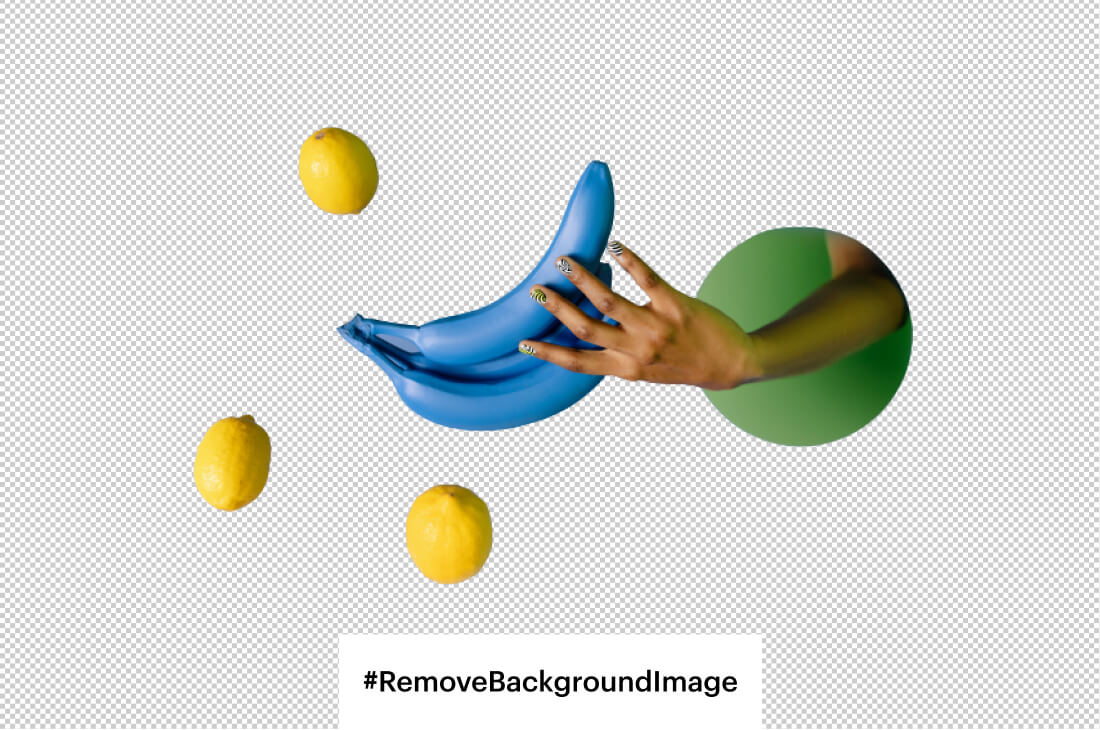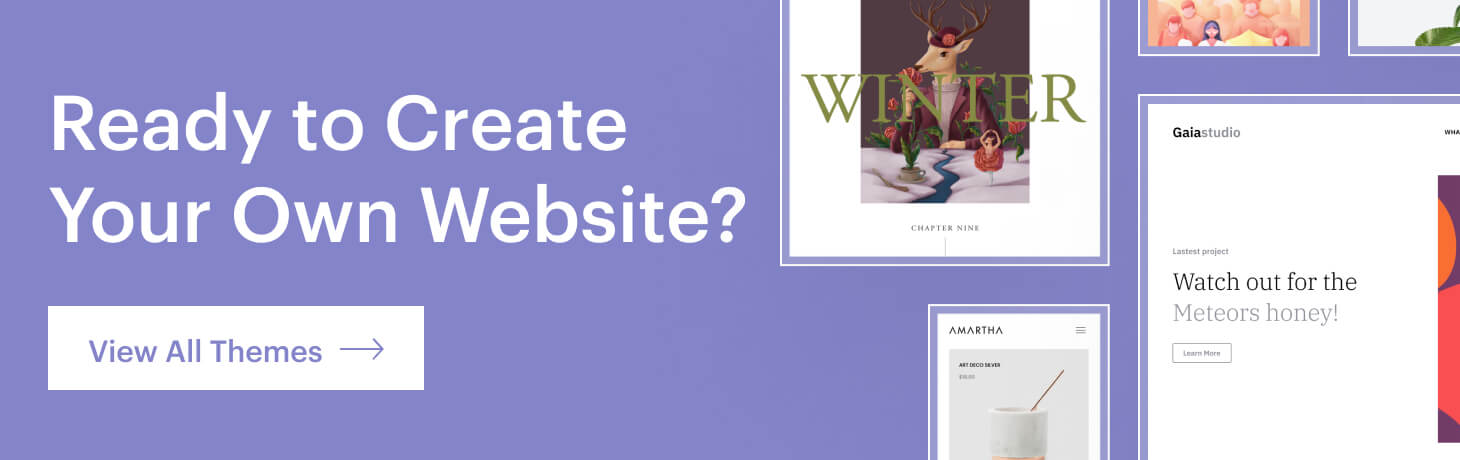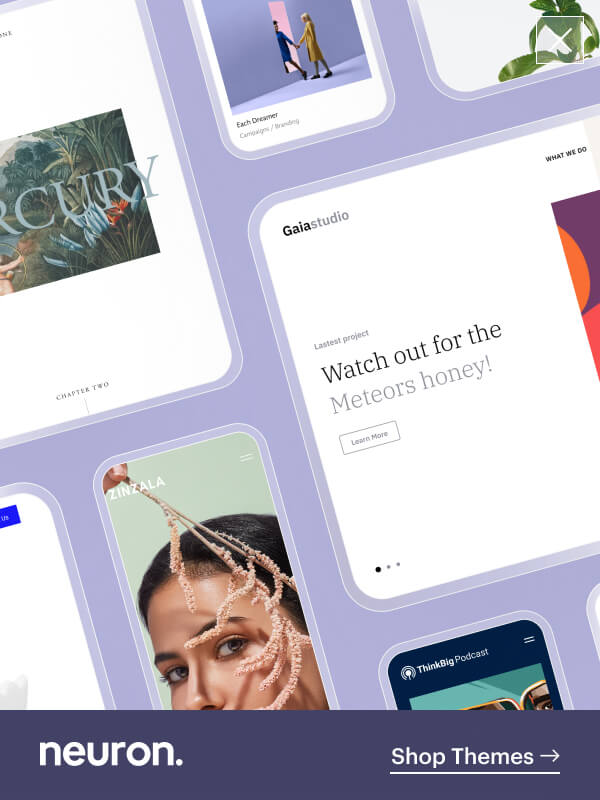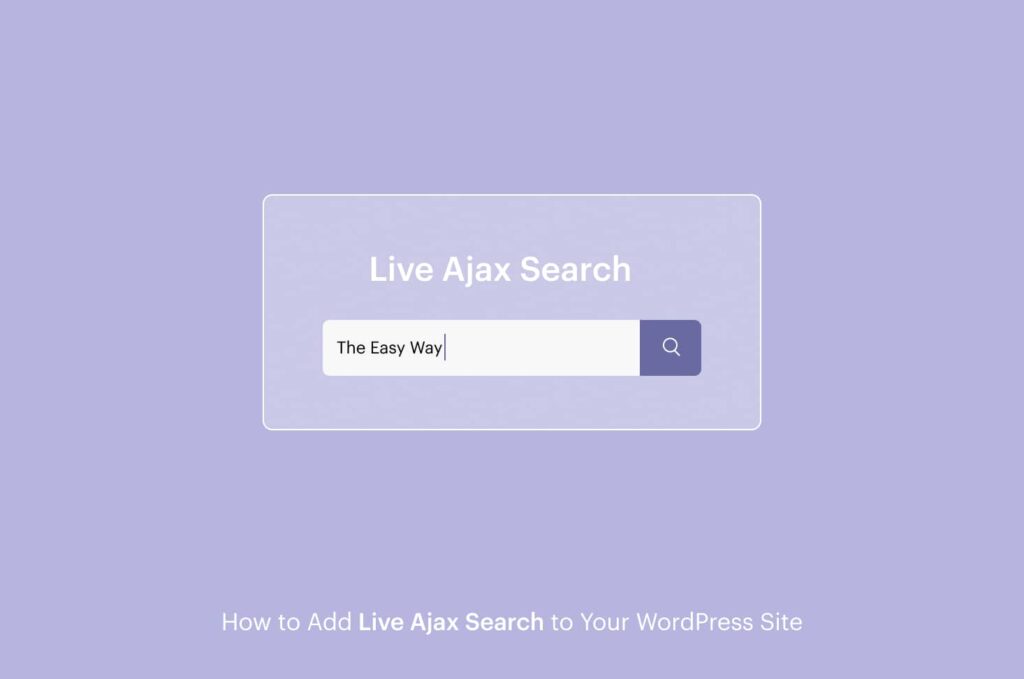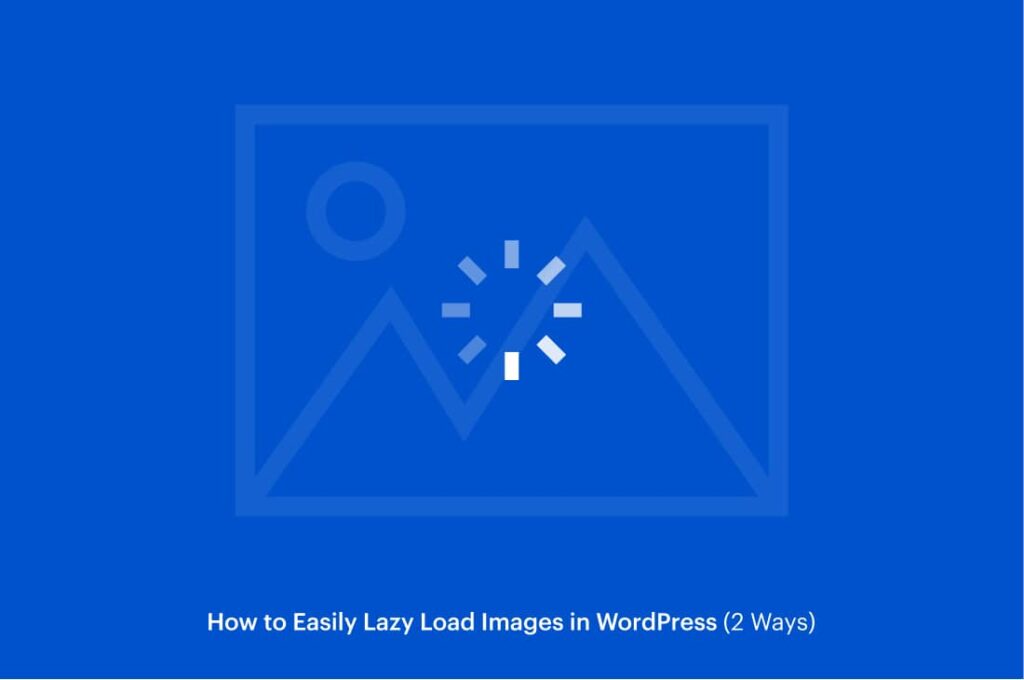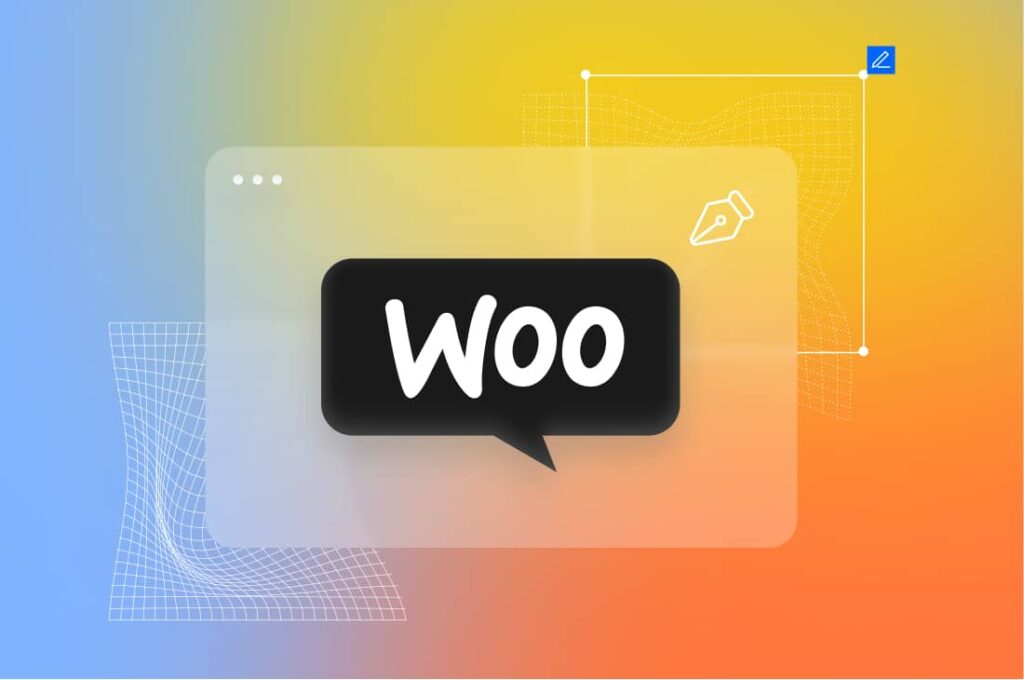A picture is worth a thousand words they say, we as humans are visual creatures that best absorb information through imagery and visual content. That is why every piece of content must contain images and photographs because we remember and retain things more easily when they are being visually presented. You might want to use imagery for every project starting from PowerPoint presentations to marketing, or for any other reason.
In this article, we show you how to remove the background from images, which in all frankly is super easy using the tools and resources we are about to present. When you are editing only a few images, you might opt for professional tools like Adobe Photoshop, but you may either be a novice in design or you are on the lookout for a quick way to remove the background from images.
That is why we have created a comprehensive guide on the matter and you will be left with the knowledge on how to remove the background from images, without any technical procedure. All you will need to do is upload the image and wait for the automated background removal to do its work.
Note that the resources presented in this article will work best with high contrast imagery and photographs that are not complex. Learn how to make the background transparent in order to further enhance and edit its practicality.
When to remove the background from images?
We’ve perpetually stated the importance of visual content and imagery, but as users consume all the information you present to them, sometimes it is wise for a project to have a focal point of direction. Busy backgrounds can hinder the communication of your message. That is why making the background transparent and adding a different a more calm one will do the trick.
Another instance where you might want to remove the background is when you are mixing up few different components for a marketing project. You might want to include your company’s logo, a distinctive object, and a title. All of these are only possible if you make the background of an image transparent and then continue to add these other elements t complete your designs.
Next, using a background remover will be of immense use for marketers who sell online products. When including images for certain products you want them to be visually pleasing in order for the client to be inclined to the purchase. Reducing the unnecessary background noise and leaving it plain white will do the trick. This will have your product be the main focus on the images.
Yet again, removing the background from an image will be beneficial for design purposes as you might want to include a different background for better visuals. If you are not content with the background of an image and think that a different one will be better suited for the design, then you will need to remove the background from images to make that happen. Once your image has a transparent background, swapping it for a different one will be really easy.
How to remove the background from images?
In this comprehensive tutorial, we will share with you the best online tools to remove the background from images. This is a straightforward process especially using the tools presented whose main purpose is to make it easier for every user to be able to remove the background from any image, all automatically.
Learn how to make the background transparent, add more elements, include a different background, or use the tools with utmost precision. We must state that these tools might not be highly efficient for complex imagery. Without further ado, we will start our guide.
Remove.bg is an excellent tool to remove the background from images. It works 100% automatically and can create transparent backgrounds within seconds. The entire process is quite intuitive and straightforward. The clever AI force behind this tool makes for high-quality designs and features. The first step to remove the background from images with remove.bg is to upload the preferred image. You can easily upload one from your computer.
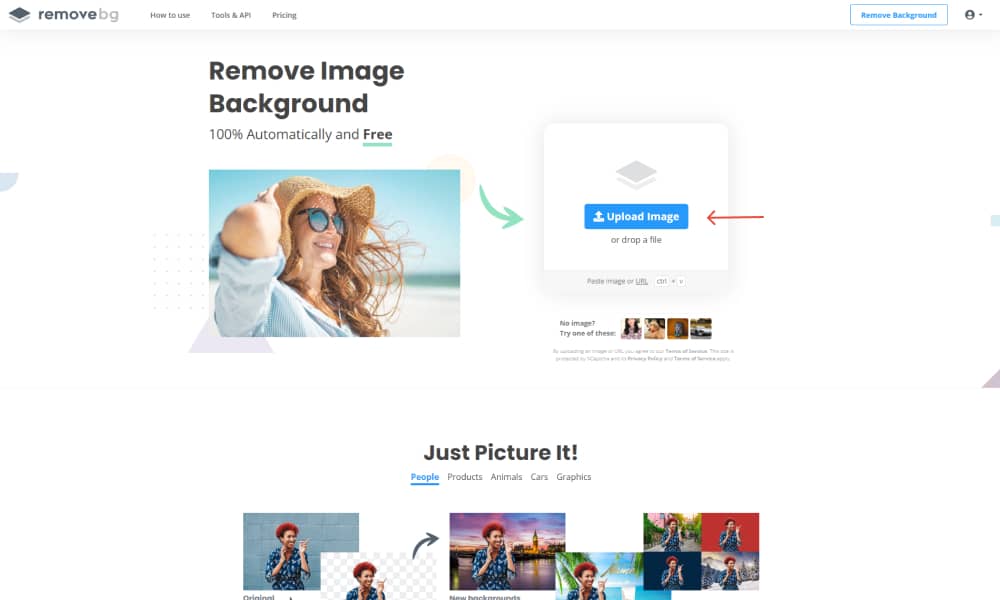
Select your image and wait for the tool to perform its magic. remove.bg will isolate the image and identify the foreground subject then remove the background. When the processing is complete you should see your image with the background removed. The background will be transparent.
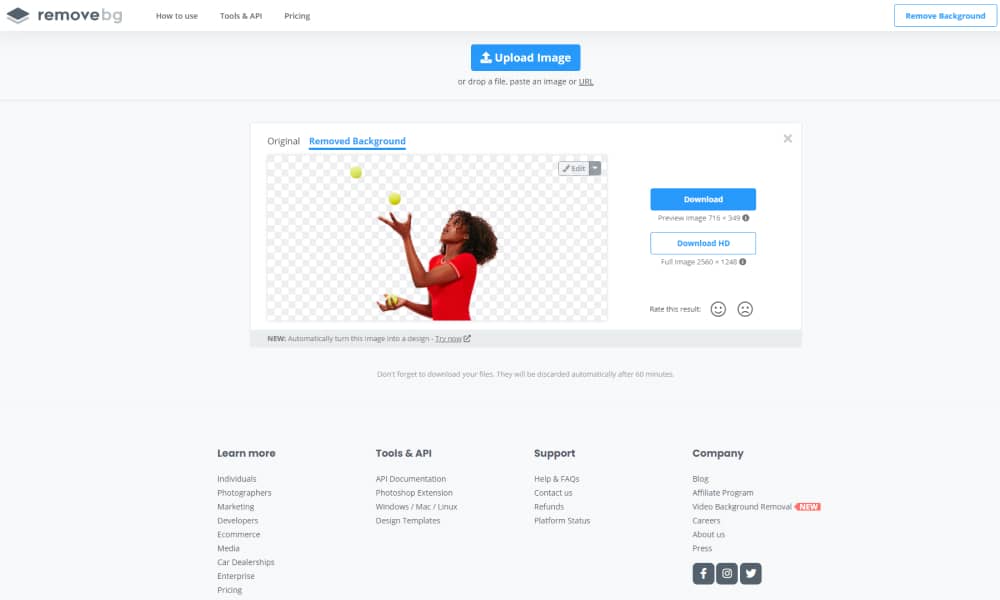
You can download the image and use them on your projects as per your desire. To download the image in high resolution you will need to upgrade to a premium plan with the software. This is how easy you can remove background for free, and with the best quality.
FocoClipping is another amazing background removal tool that offers a wide variety of features all for free. With FocoClipping your can further customize your photographs once you remove the background of images. You can change the background, add shadows to the subject or outline them, crop the image, and more. We will be more specific on these subjects in the next sections.
To remove the background of images with FocoClipping, you start off by uploading your image. You can choose the image from your files
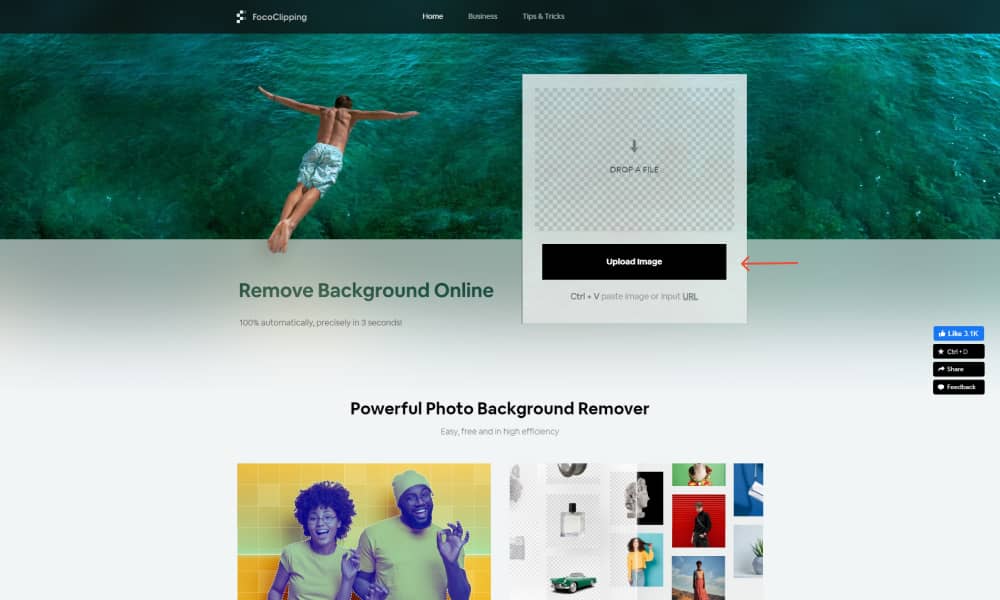
FocoClipping will process your image, identify the foreground subject from the content provided, and will automatically remove the background, all without you having to touch a single click. The tool will present the best result, but if you are not yet satisfied with it you can continue to customize the image.
All of the customization and configuration is done for free, but in order to begin the editing process, you will need to create an account with FocoClipping and then proceed.
Once you’ve set your account in place you can begin editing your image. This tool besides that helps you remove the background from images, also provides you with some tools to tweak it. Click on the Manual Remove to gain more granular control over your imagery.
If you choose the Keep tool you can pinpoint the objects you want to keep and the rest of the background will be removed. If you haven’t been much precise with the tool you can choose the Remove one to clear out some unwanted edges. You can also zoom in for more precision as well as change the size of the brush to get those angles.
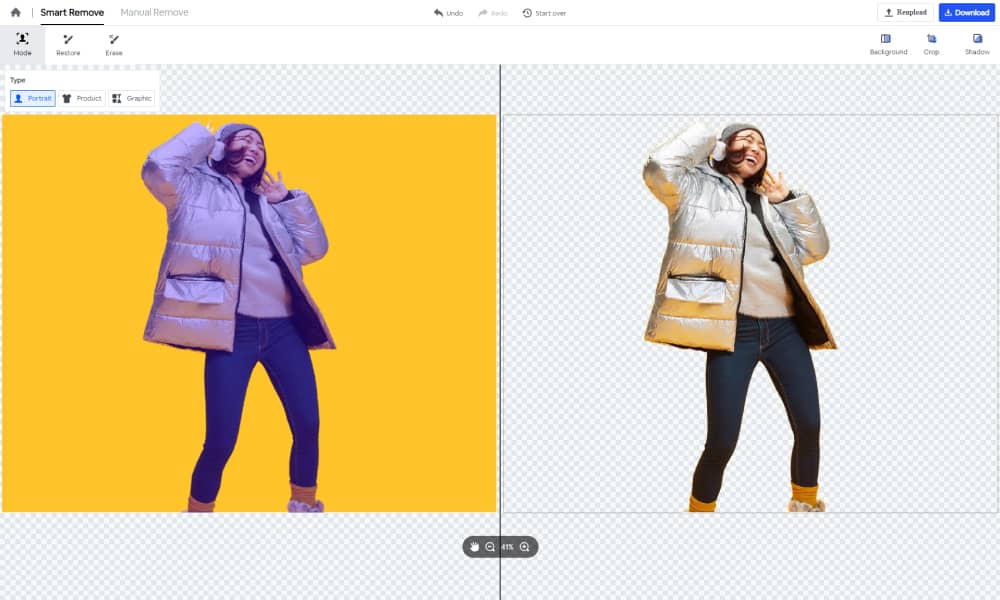
Once you’ve made the background transparent you can change it to anything you want. Click on the Background button and there you can see the options to add a preferred color or upload an image of your choosing. You can also select from the pre-made templates provided to spice up your designs.

If you click on the Crop button, you will be able to crop your image, you can either from a default size or manually crop excessive background. You can also play around with the scale of the foreground subject as well as rotate it. FocoClipping offers way more than to just remove the background from images.
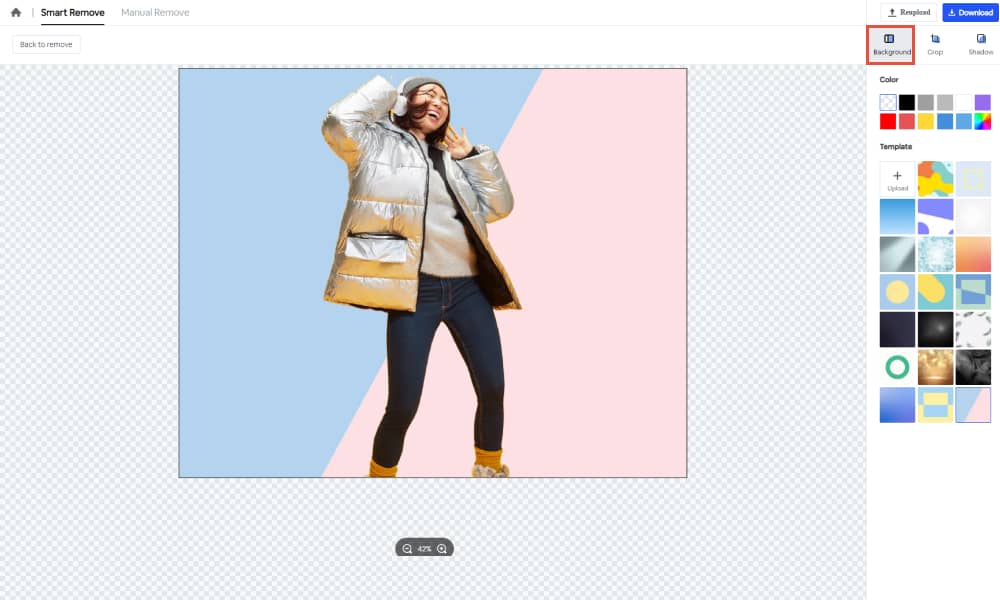
And if you want to add shadow to your image you can do that with much precision. It allows you to tweak the margin of the shadow, the blur, opacity, as well as the angle of the shadow. Other alternatives you can add an outline where you can select its size and color
This is no Photoshop but Sparks Adobe has proven to be a helpful tool for designing various projects all for free like creating a logo design, and now with the Remove Background tool of Spark Adobe you can easily remove the background from images instantly. The process is super straightforward and simple. All you need to do is to upload your image and the tool will generate a background-less image in seconds.
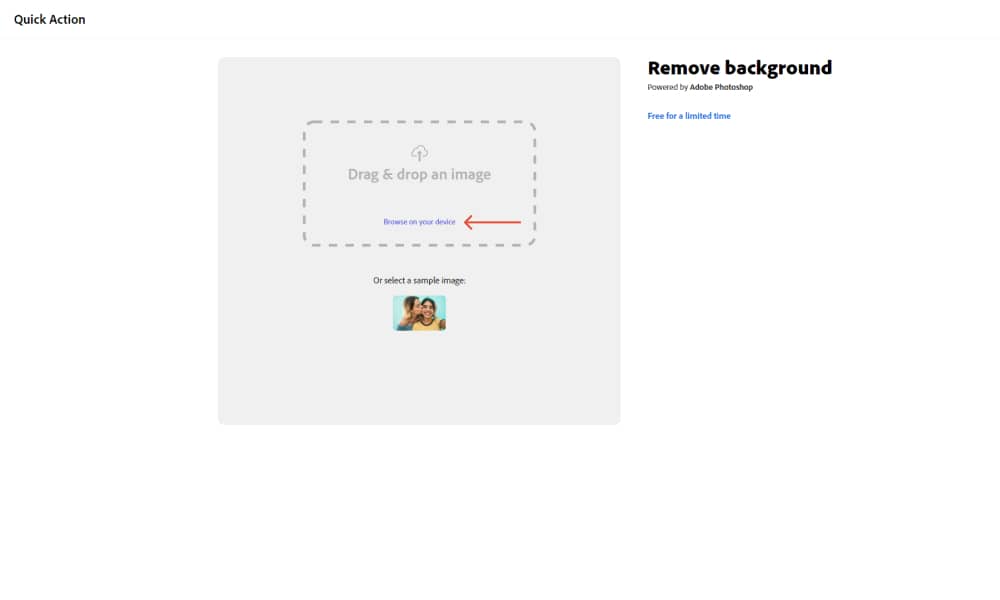
You can download the image, but first, make sure you are logged in with your Adobe Account or create one if you haven’t done so already. The image will be downloaded instantly to your files. What’s best is that you can use the power of Spark Adobe to further edit your image. Click the Open in Editor button to enhance the images with the powerful tools available and start creating your magic.
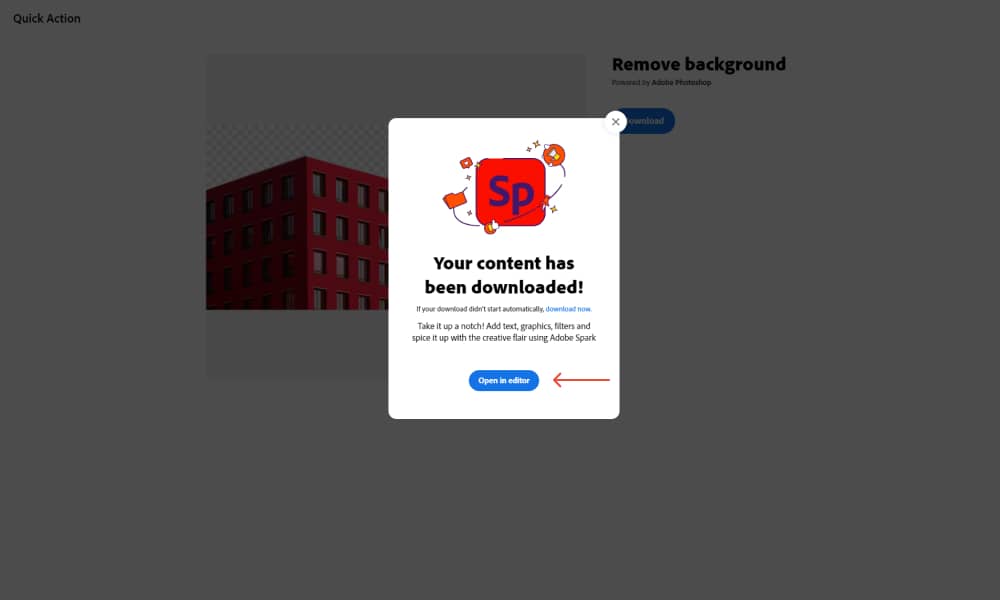
There’s a variety of components you can add to your design and all the handy features are made available for free. You can add any kind of text, and Spark Adobe offers a great variety of free fonts that you can use. On the left, you have configurations to tweak the text as per your likings and create amazing designs.
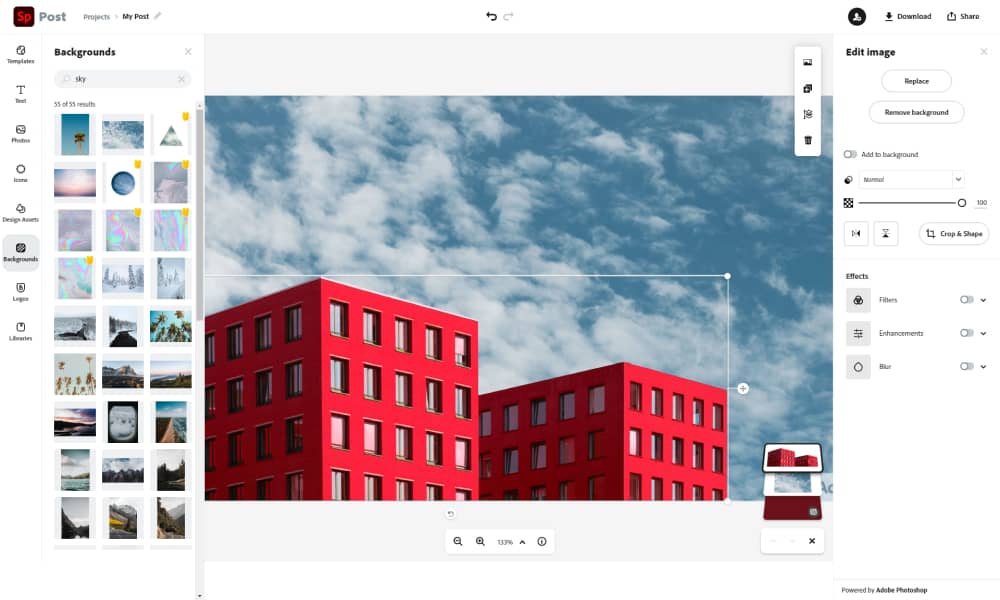
You can include photos, backgrounds, design assets, or icons with utmost flexibility. Spark Adobe offers is the all-in-one design tool to create beautiful projects with and offers a wide variety of features all for free. But beware because Spark Adobes Remove Background tool will be free for a limited time, still undefined.
Slazzer is another well-performing background removing tool with tons of features included for free. You can instantly create transparent backgrounds for your images and replace the old background with a new one. Include them You can very easily remove the background from images at scale and create high-quality designs.
You include pictures of humans, objects, products, cars, graphics, or real estate. There is an abundance of flexibility that Slazzer provides, and all is done automatically. To remove the background from images with Slazzer, first off upload the image you wish to tweak.
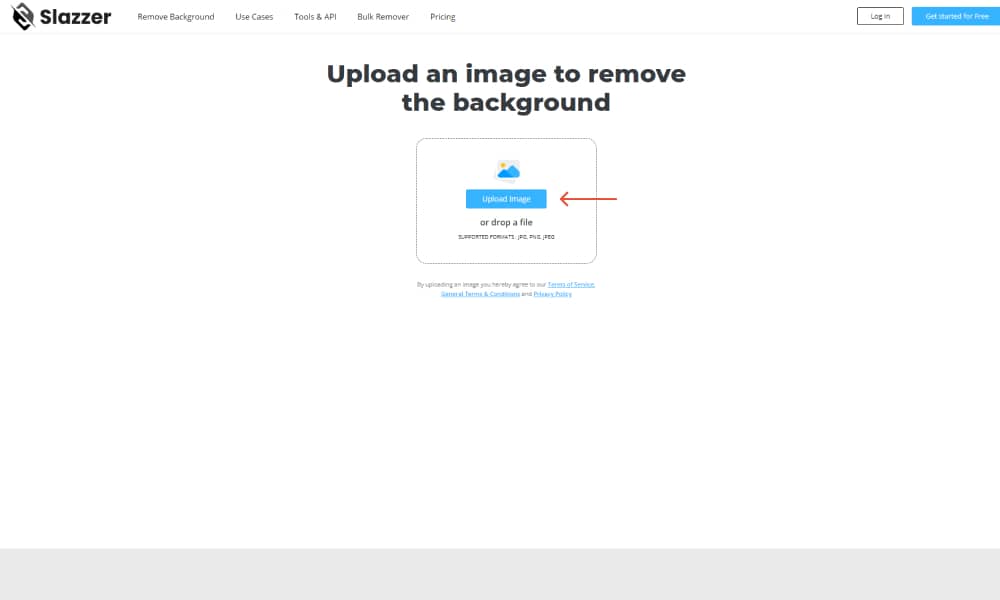
The software will automatically generate the image with a removed background and they usually present a very precise cut of the background and you can download the image right away. Or you can always edit the image manually to make the final touch-ups so that every design of yours is created down to perfection. Click on the Edit Image button to get started.
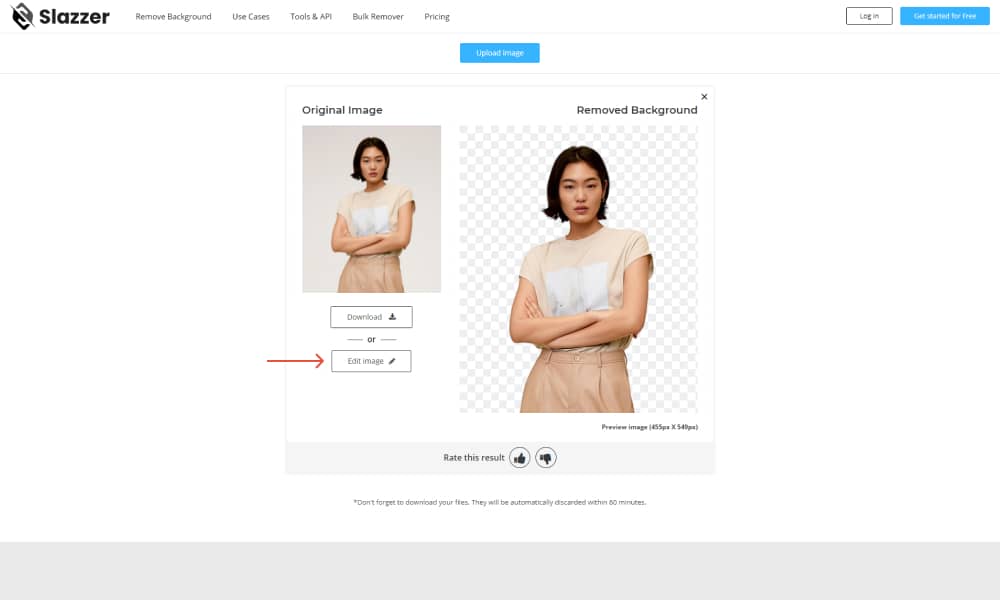
The editor of Slazzer is not as comprehensive as the other resources’ but you can still manage to create beautiful designs with it, as it lets you choose a color or an image as your background, and you can further erase it for ultimate precision. Zoom in and out to really capture those edges and make the most out of your designs.
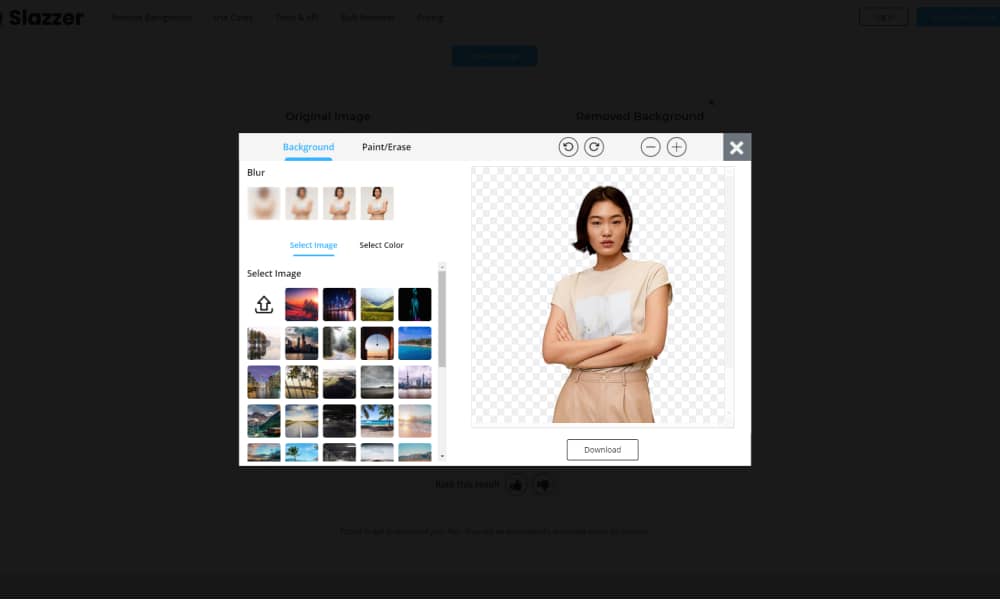
Removal.al is another amazing online tool to remove background from images with much ease and convenience. The practicality of this tool makes it perfect for fast solutions where you need to quickly fix and edit images and remove backgrounds. Like many of the tools presented in this article, removal.ai also gives you practicality by simply uploading an image and using AI technology to remove background for free and instantly.
To get started and remove background for free with removal.ai you simply head over to their website and then click on Upload Image. Here you will simply upload your images from your computer or you can drag images for ultimate convenience.
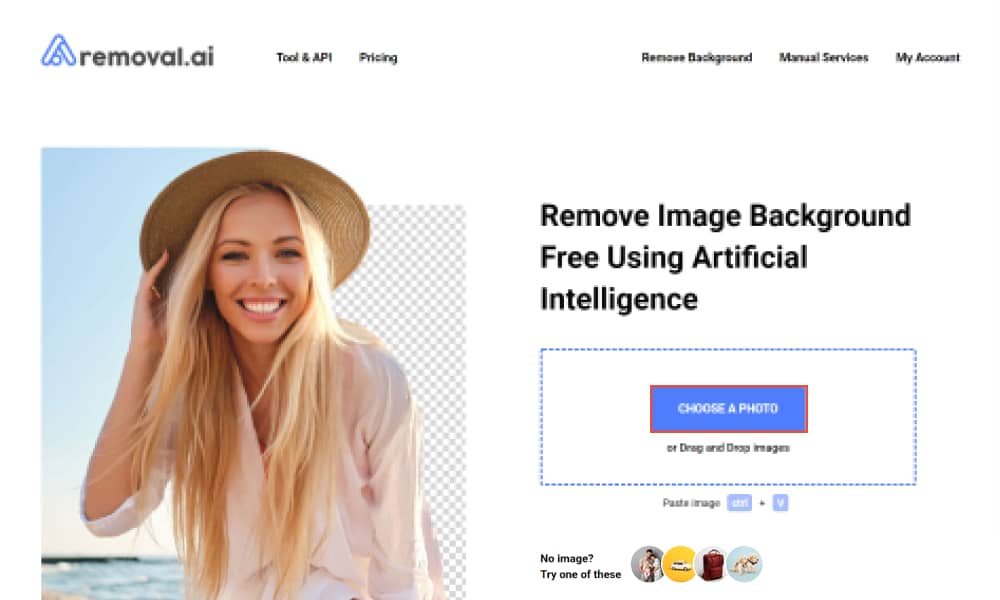
Once you have uploaded the image, this AI-based tool will remove the background in seconds and leave you with a perfect cropping image that you can download instantly. you can also download the image with high0quality, all for free. Simply create an account with removal.ai and you will be able to use the tool to remove background for free.
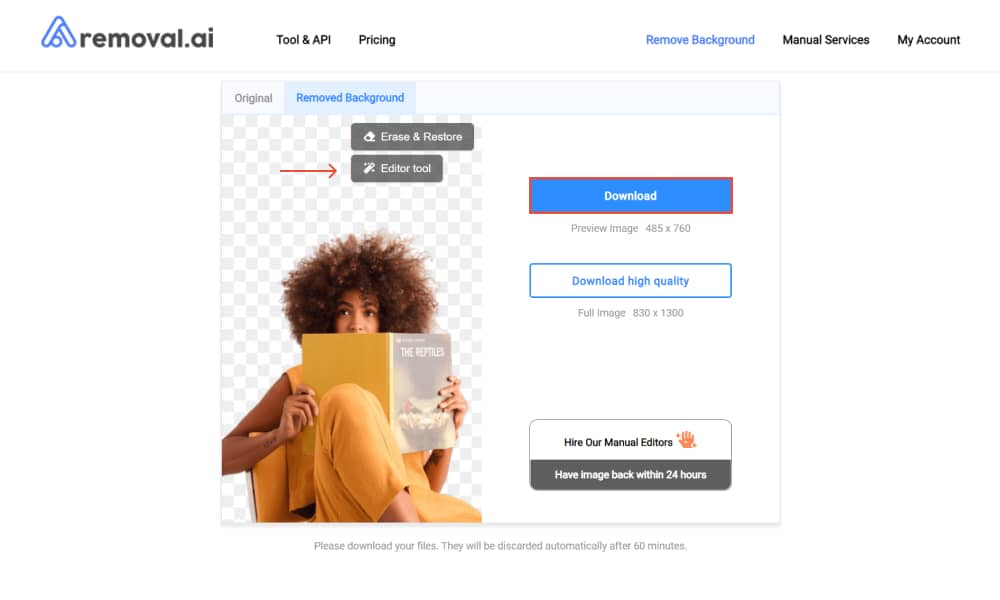
They also provide premium plans that include high-end tools and features. And if you wish to b a little more precise with how your background image is removed, click on the Editor Toll option to open all the more configuration settings that allow you to edit the image, change the background, add another background color a lot more options.
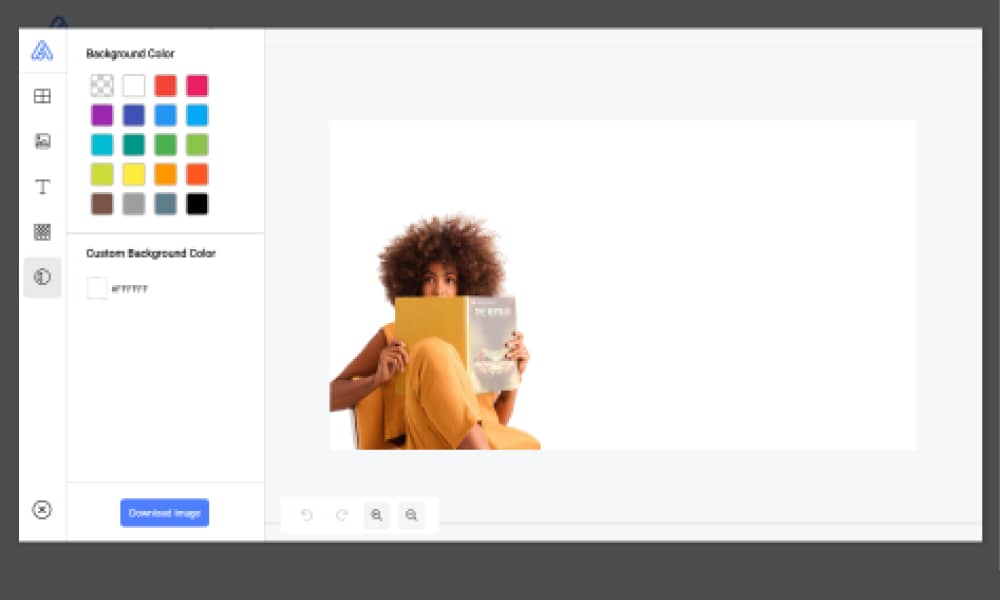
You can add text, add a pattern, or a different background image. Tweak and configure the available settings for the ultimate flexibility when designing either product images, or any sort of imagery content you need. You can use this tool to step up your Instagram game and create beautiful Insta Stories, or an aesthetically pleasing Instagram feed.
How to remove the background from images in Figma?
As a final resort, Figma has seen quite an increase in popularity due to its excellence. As you are designing and editing images in Figma, with the introduction of the Remove BG plugin you will now be able to remove the background of images with a single click.
It’s all done automatically, you will simply need to confirm the API and you can get started. You will need to obtain the API Key from remove.bg, the first tool we presented in the article.
In order to do that you will first need to create an account with remove.bg. Once you’ve created and activated your account you are eligible to proceed further. At the top right corner of the page click on your account profile and choose My Dashboard.
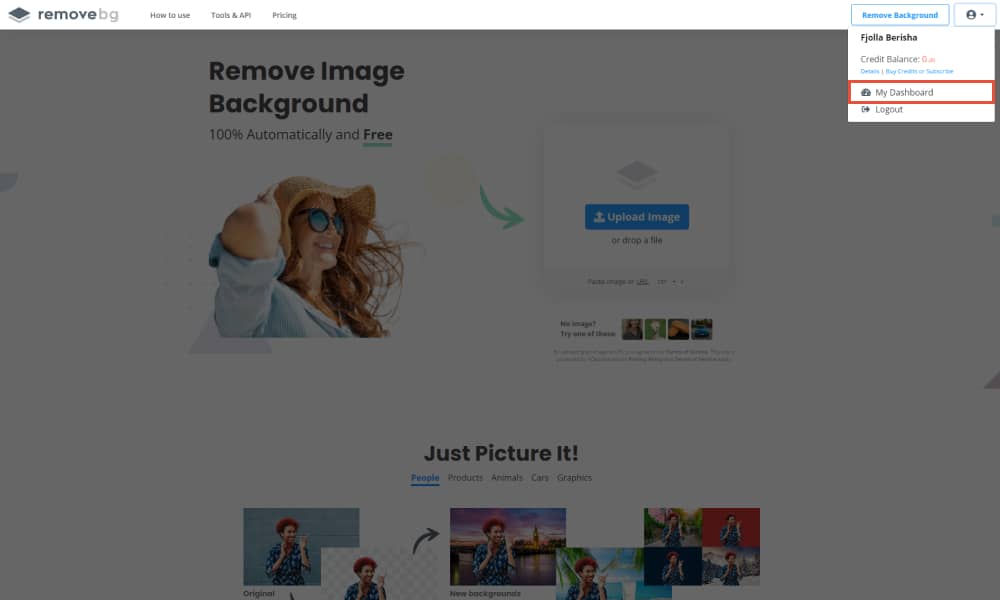
Next click on the API Key tab. Click on the Show button for the API Key to be visible.
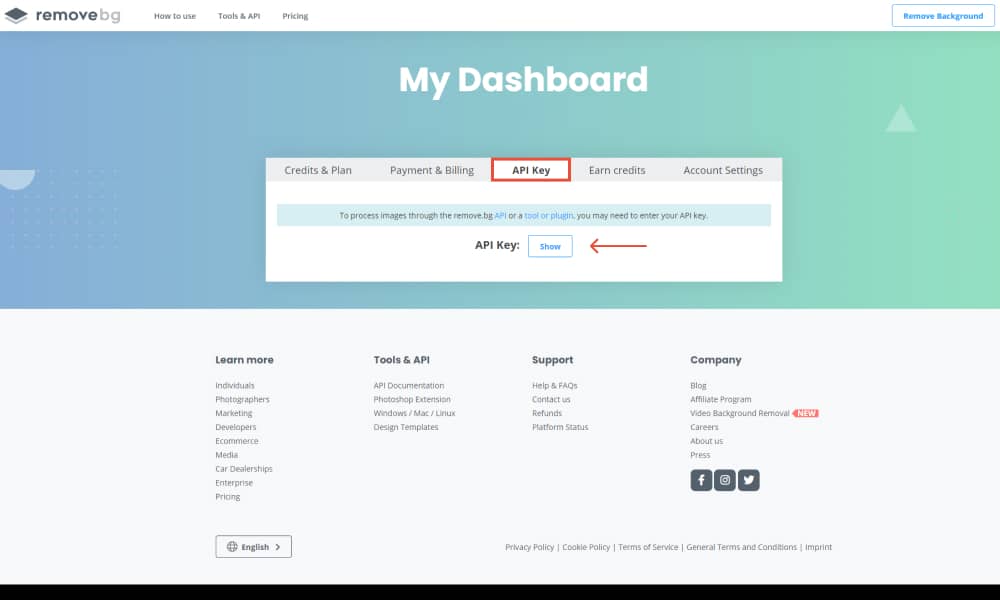
Copy the API Key and then move back to Figma from where you were designing your projects. Right-click on the image you want to remove the background of and select Plugins > Remove BG > Set API Key. There you will need to paste the API Key you just obtained.
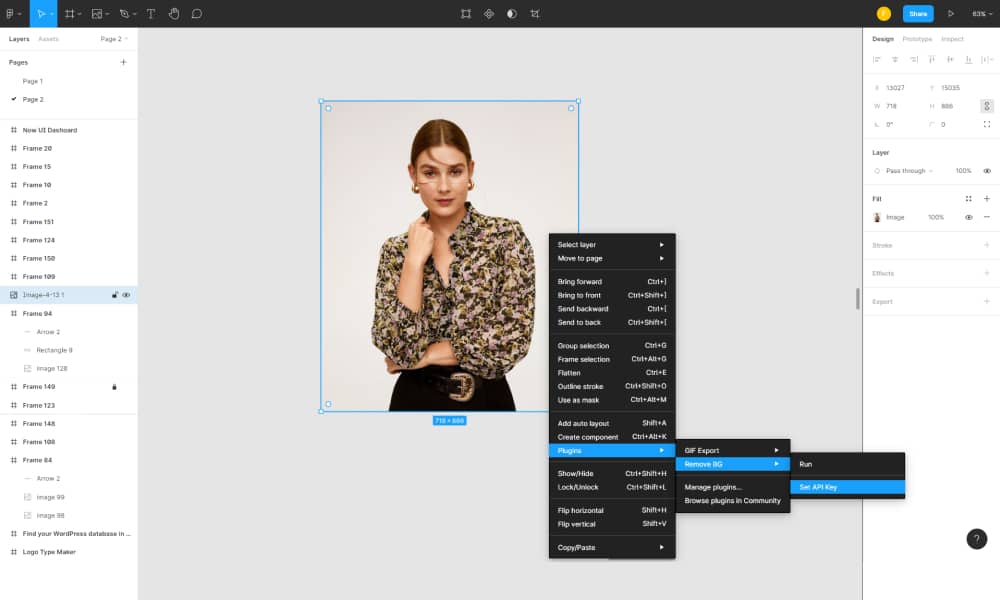
Once settled all you need is a single click to remove the background of images in Figma. Right-click once again on the image and select Plugins > Remove BG > Run.
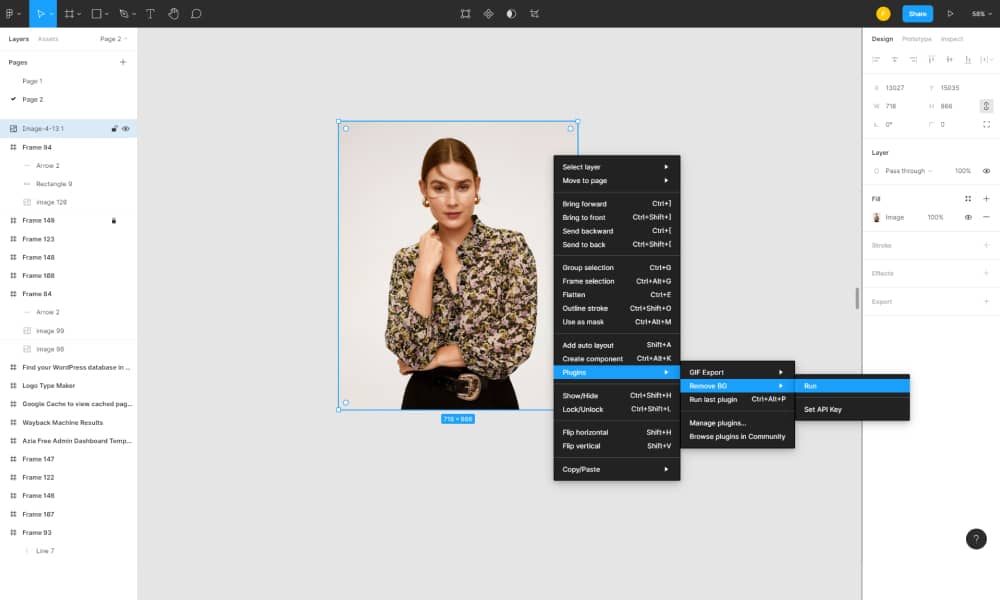
This will have your background image removed in seconds. No more manual work, you can just easily bulk remove the background of images that will save you tons of time and trouble.
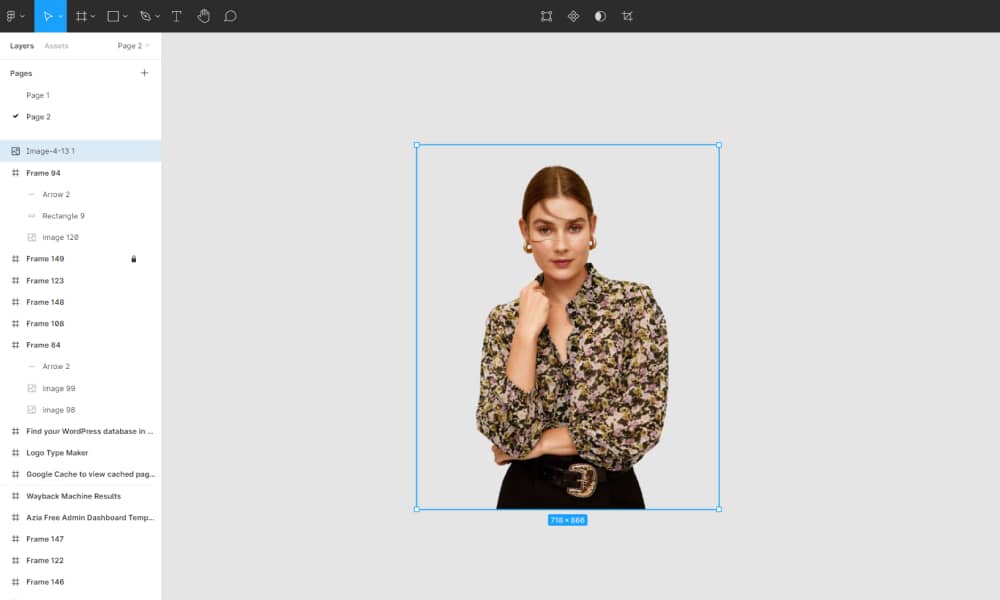
These tools will help you streamline your workflow and ease the process of designing various projects. Keep in mind that for complex images, these tools might not present the most perfect results. Make sure to use simple and high contrasted images for better results.
How to Remove the Background in Adobe Photoshop?
Adobe Photoshop is among the best designing tool software that gives you all the most advanced features to create beautiful masterpieces. Among the many wondrous functions, with Adobe Photoshop you can also remove background from images easily.
If you are already working with Adobe Photoshop, this should be easy, as the software provides a tool that lets you quickly and easily remove background from images with a single click. The built-in Photoshop Quick Action is a new feature introduced and is best used for ultimate convenience and when you need a quick fix to remove background from images.
Adobe Photoshop Quick Action will work best with high-contrasted images where there’s a clear distinction between the background and the subject and when the image has simpler lines.
To start removing the background in Photoshop you will first need to upload your image, that’s obvious. From the Layers section, right-click on your background layer and click on the Duplicate Layer option. From the window that pops up name your layer and click on OK.
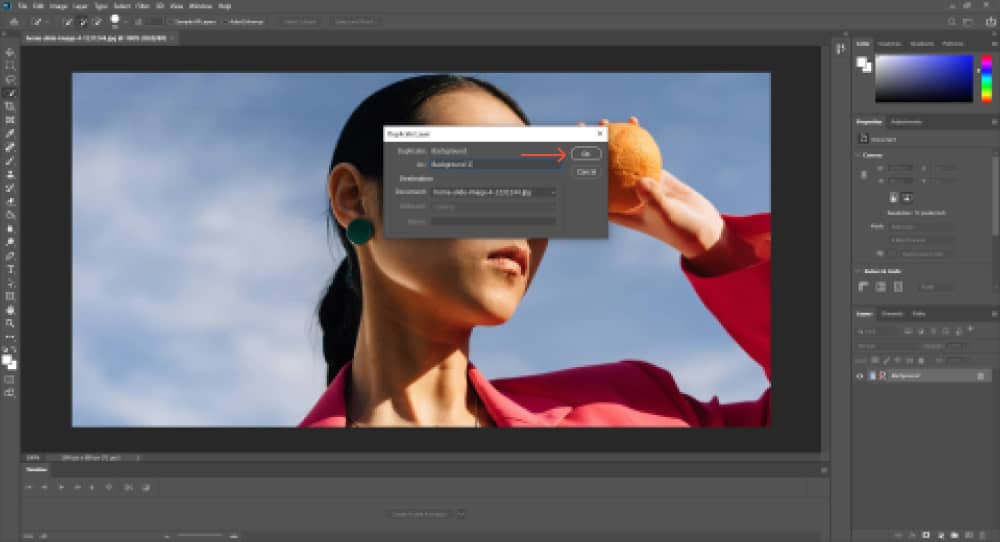
Now click on the eye icon on the left side of the original layer to turn it off. Note that your properties panel should be opened. In case you don’t have the Properties panel open, click on the Window option at the top f the file, and see if the Properties window is checked. If it contains a small tick next to the name, that means the window is open.
In the layers panel, click on the new layer, the one you duplicated, and from the properties panel, under Quick Action, click on the Remove Background option.
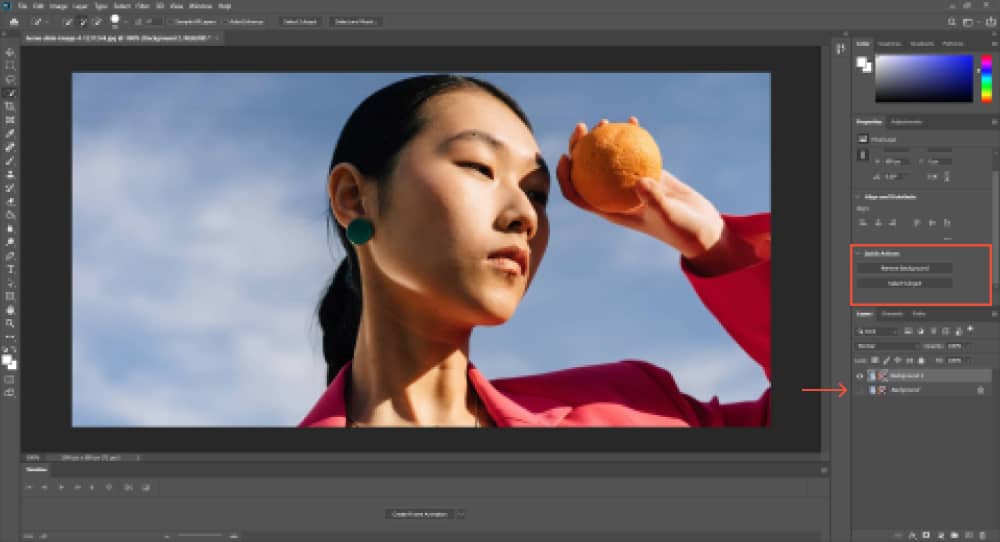
This will have your background be removed and you will be left with a layer and a mask around the subject.
You can go ahead and refine the remaining pieces by utilizing more precise tools like the Background Eraser Tool to get the perfect results.
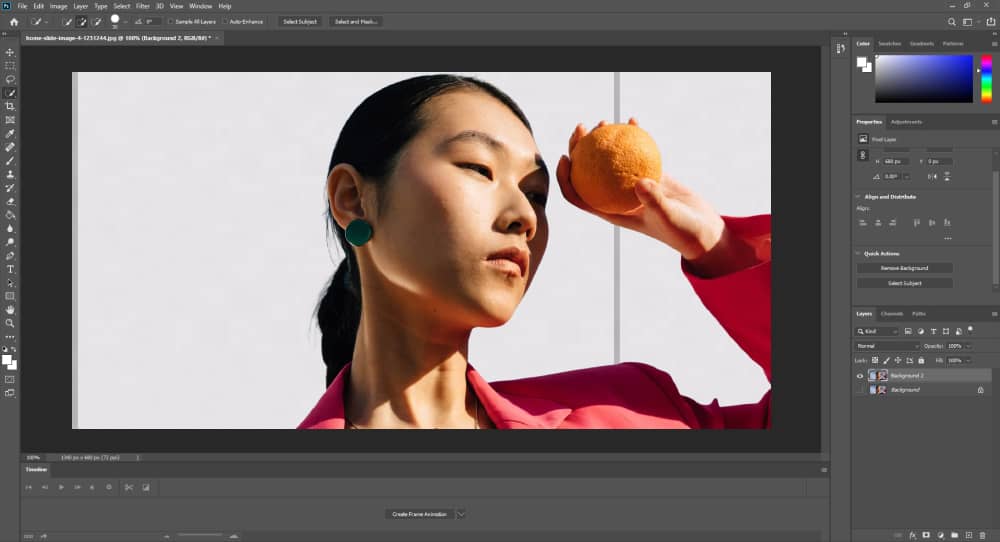
How to Remove the Background of a Photo on your Phone for Free
Using all the tools we mentioned above will be a breeze and you will be able to create outstanding results from it. For this section, we will be contemplating the best tools to use on your smartphones to remove background from photos and images of all kinds.
Since mobile phones have become an essential part of our lives, and the tech world moving towards this convenience, it is only imperative that we present you with some amazing tools you can use at the convenience of your mobile phones. You can run businesses and social media campaigns, or simply remove the background from images for personal reasons. Here are the best tools to use for this occasion.
PixelCut - Free Background Eraser
PixelCut is a popular background removal app for mobile devices, that gives you the comfort of removing background from images with a few clicks. The app is free to download and is available on App Store as well as on PlayStore for iPhones and Androids.
To begin the process, simply download the app from one of the mentioned stores. Open the app from your mobile phone and begin to remove the background from photos and images to create beautiful product designs or any type of imagery you wish to edit.
Upon opening the app, you will be presented with an example of how easy it is to remove the background from images on your phone with PIxeCut.
Click on Continue. The app will promote their paid version, simply click on the X icon on the right corner. Now to begin uploading your images, click on the plus sign.
From here you can either choose to take a new picture directly from the camera or upload one from your images on your phone. If you go with the second option, you will be introduced to your camera album and select your preferred image to edit and remove the background from.
Once you have selected your image, it’s as simple as dragging the button and setting the desired background transparency. To fully remove the background from images on your phone, drag the button all the way. The app does a great job of cutting the background out of your picture, as seen in the example above.
Our selected images are much simpler that is why the app does an amazing job of removing the background all for free and automatically, but if you have other more complex images, click on the Refine button, as seen in the third image above for more precision.
You can pinch and zoom to make the final touches. Choose the brush and its size depending on the edges you wish to refine. The PixelCut app, also allows you to edit the images and add different backgrounds either as solid colors or include background images.
You can also configure the shadow of the highlighted product which is a great feature for eCommerce websites to display their products in the best fashion. Note that the free version of the app only allows a few cuts per day.
Final Thoughts
We’ve come to the end of this article and by now we are almost certain you learned how to remove the background from images using some of the most capable online tools all for free. There’s a variety of reasons as to why you might want to remove the background from images. You are either not a pro in professional tools like Adobe Photoshop or you are simply looking for an easy way out, as bulk editing images can be a pain if you have to do everything manually.
The automated process will save you tons of time and you no longer have to squint your eyes to create precise cuts of lines. If you are looking for a simple yet powerful tool to automatically remove the background from images then Remove BG is your perfect solution.
If you need more precision tools to soothe the edges that the automated process count not process, then you can try to use Foco Clipping as it offers manual tools to fix the details to perfection. Meanwhile, the Spark Adobe background removal tool will be the full design package where you can create your design right from the editor. Or if you are working your designs in Figma, they also provide an excellent plugin for the job that will remove the background of images in a single click.