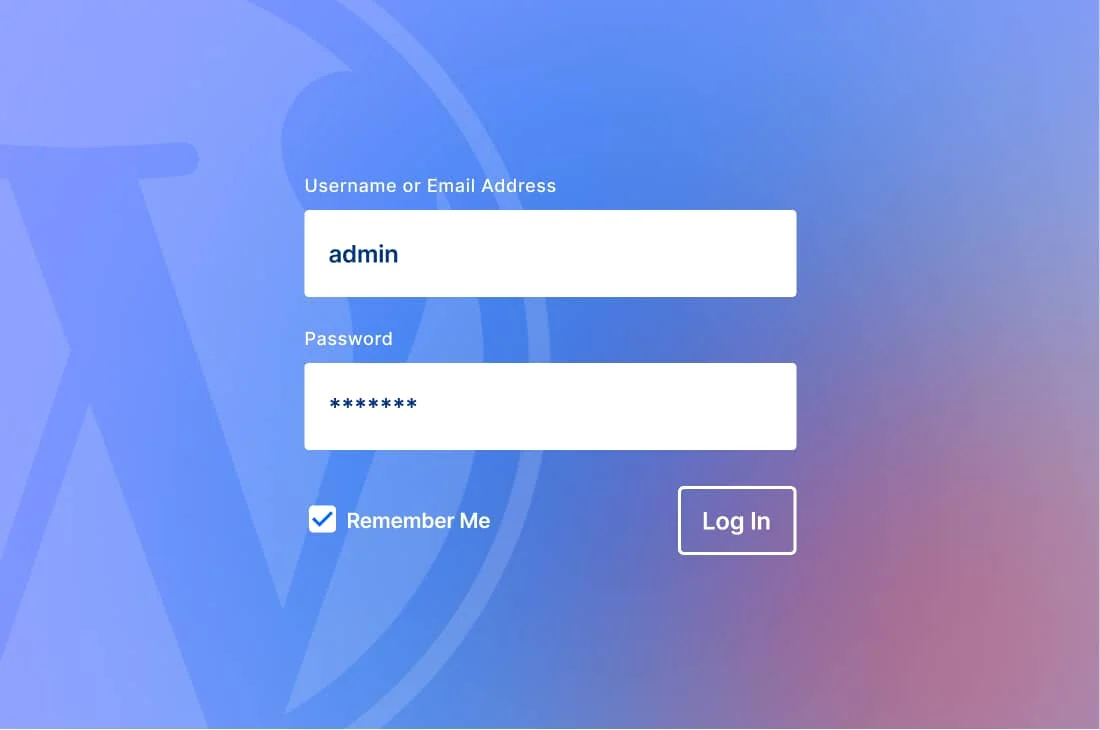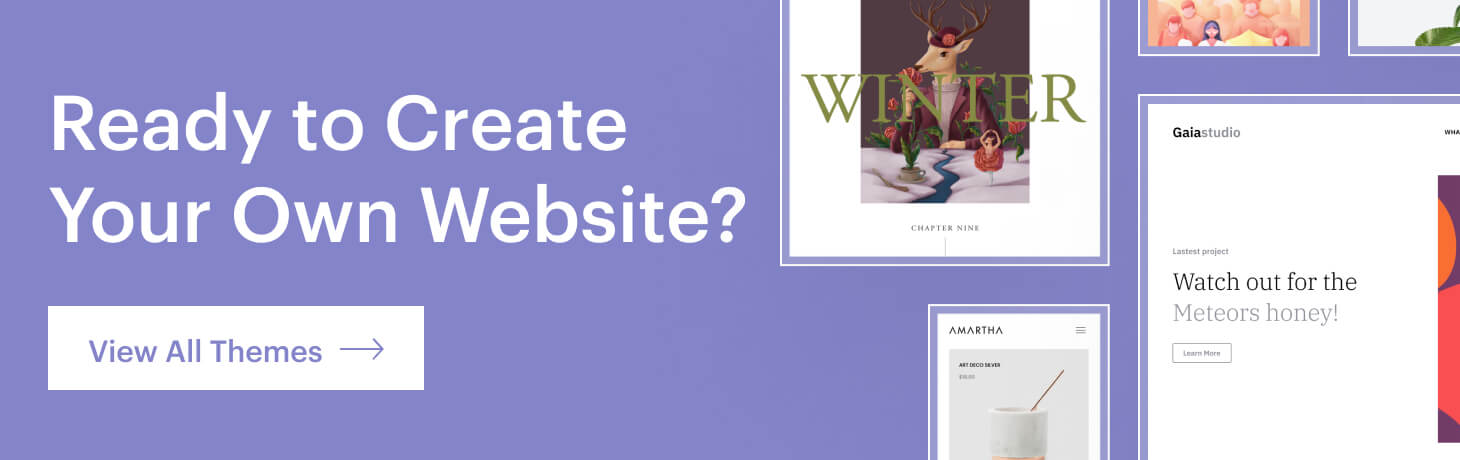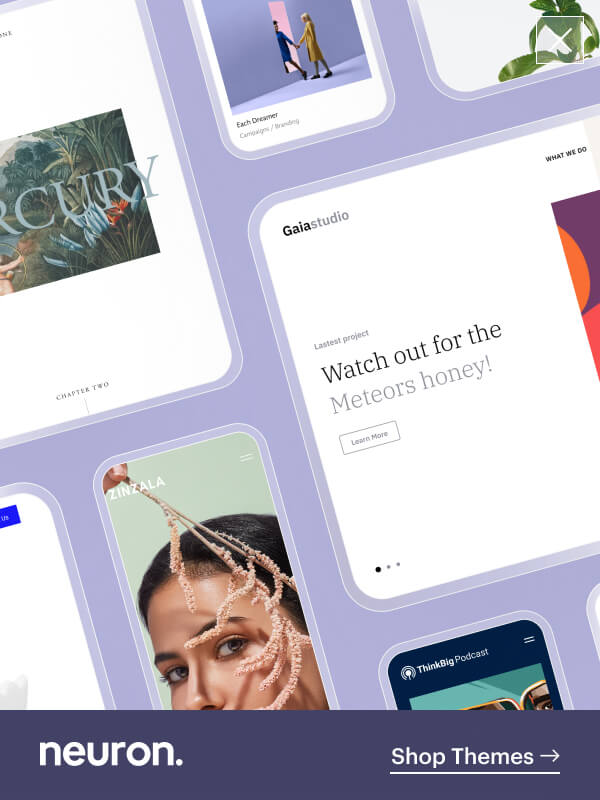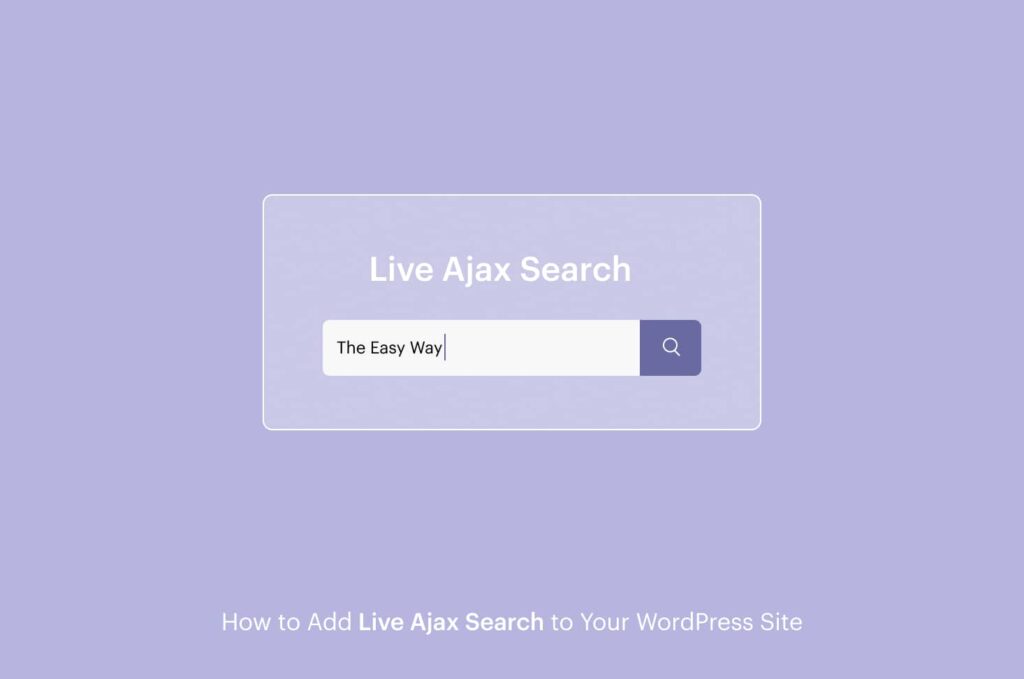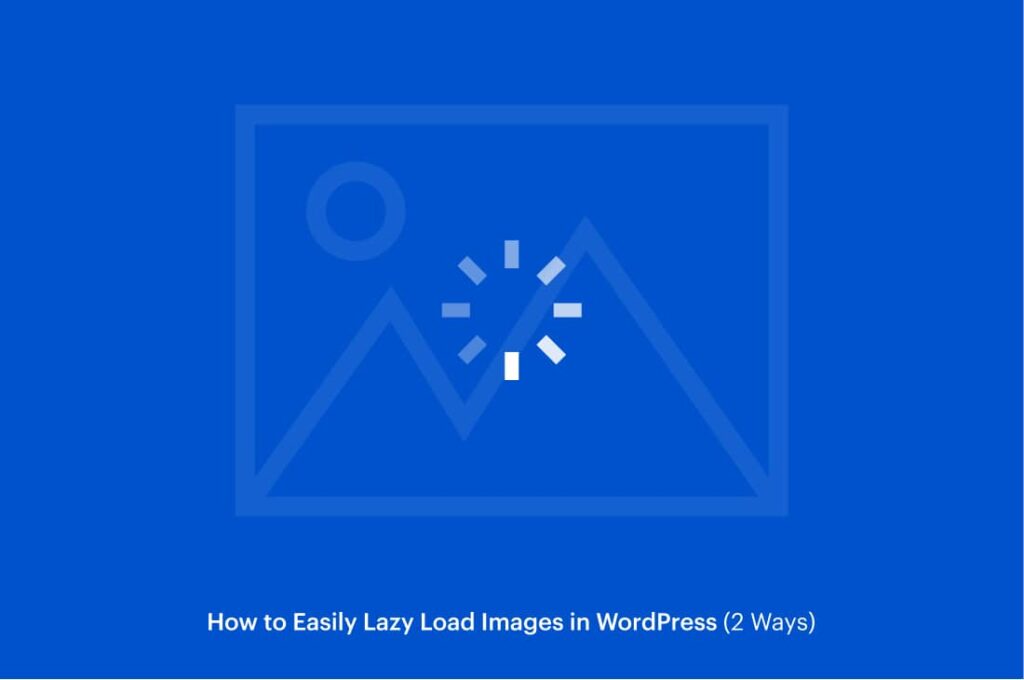This is a beginner’s tutorial on WordPress, although quite ambiguous, oftentimes users can end up wondering how do I find the WordPress login page. It is imperative that you can locate the WordPress login page as it is the only route to accessing your website to customize it, manage it as well as configure anything you need.
After installing WordPress you will have access to the WordPress dashboard area, this is the main page where you can edit and manage your WordPress website. This would be impossible to do if you don’t have access to the WordPress login page or if you can find your WordPress login page.
That is why in this article we will show how you can find the WordPress login page, how to change the WordPress login page, and the main configurations you can adjust on your website like installing themes and plugins as well as customize your website, which is all primarily done via the WordPress dashboard area.
The WordPress login page is the connection between your website and the management dashboard of your site that contains all the most important configurations of your site. Once you are logged in you can add new pages, create new posts, or add other functionality to your WordPress website.
How to find the WordPress login page?
Let’s start with the basics first, finding the WordPress login page on a fresh WP installation is quite easy and simple. All you need to do is type in /admin or /login at the end of your site’s URL. We’ll give an example of how to log in to your WordPress login page on a fresh installation: yourwebsite.com/admin or yourwebsite.com/login.
This should typically send you directly to the WordPress login page from where you can access the dashboard area by inserting your login credentials, the email address/username, and the password.
If for any reason this method does not work try the following example: yourwebsite.com/wp-login.php
You can log in to your WordPress dashboard area by inserting the wp-login.php at the end of your website’s URL.
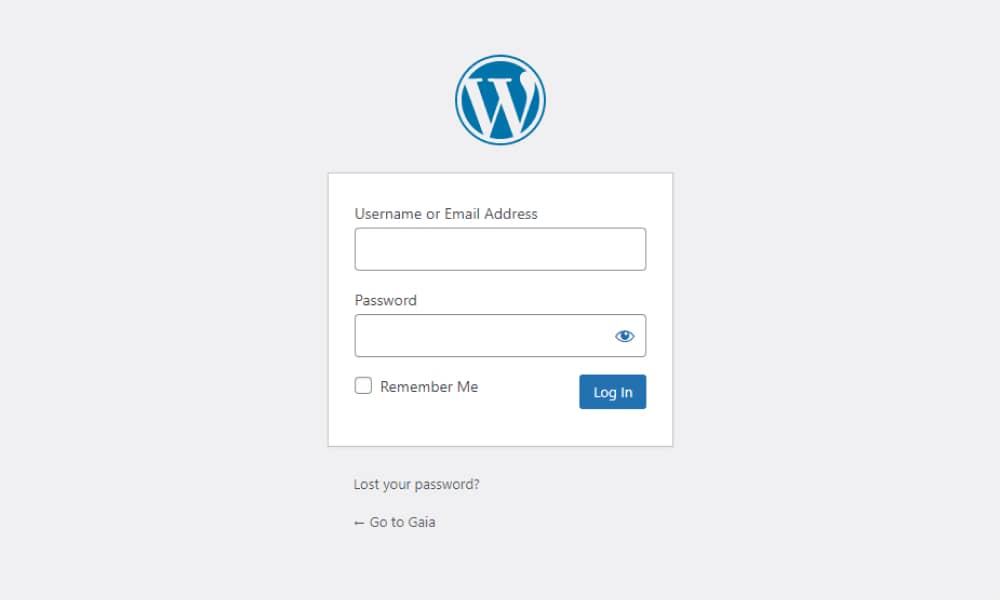
How to find the WordPress login page on a Subdirectory or a Subdomain
All of the examples above show how you can find the login WordPress page on a proper WordPress installation. If neither of the solutions presented above doesn’t work, then chances are you have installed WordPress on a subdirectory by accident and most commonly this subdirectory is called /wordpress/. This is usually because users tend to install the wordpress folder that they find inside the official WordPress.org download.
Other cases will include that the user has installed WordPress on a subdomain, which is an additional part of your main domain. In any of these cases, the best way to find your WordPress login page is to include one of the paths mentioned above right after the subdirectory or subdomains of the closing slash /. Let’s try out some examples:
yourwebsite.com/wordpress/login or
store.yourwebsite.com/login
Note that you need to make sure you template the “yourwebsite” with the actual domain name of your website.
All of these examples should redirect you to the login WordPress page, from where you can make all the arrangements necessary and start building your website page by page. Once you find your WordPress login page, in order to make sure you do not forget it for future reference, click on the bookmark icon to save the URL on your browser. This way you can easily locate your WordPress login page without a hassle and gain access to your website in seconds.
Alternatively, you can also use the Remember Me option to keep your email address/username and password saved and thus you can have direct access to the WordPress dashboard area without a login on your subsequent visits for 14 days or your browser’s cookie settings.
Make sure to tick the box before you login and you’ll be saved.
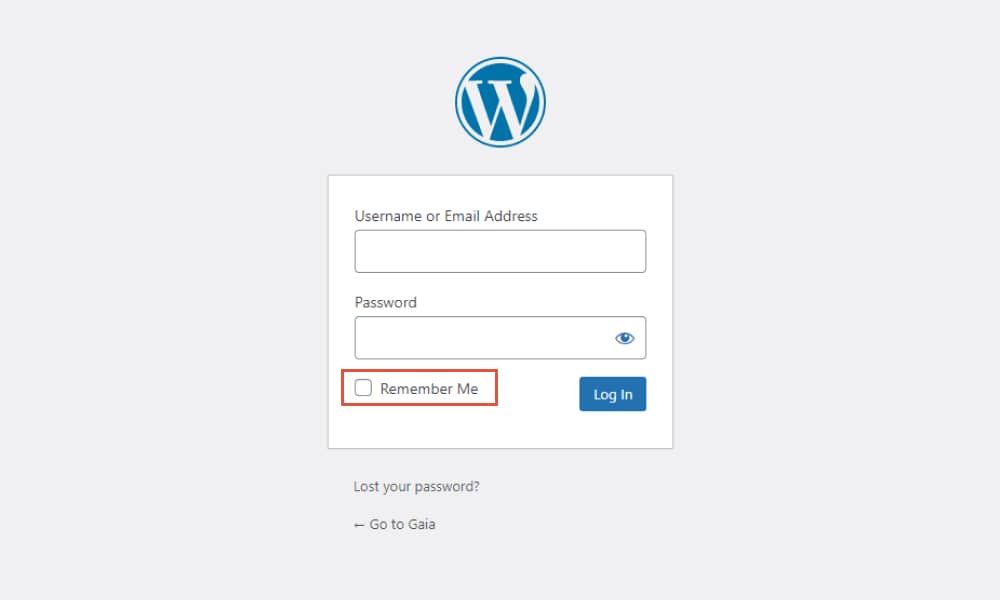
How to move the WordPress login page?
The WordPress login page is crucial to having access to your site’s main configurations, as mentioned perpetually throughout the article. For this section, we will talk a little bit about your site’s security and how to keep your website secure. The mentioned paths are easy and can be acknowledged by everyone on the web, meaning your login WordPress page is vulnerable to malicious attacks.
First things first, make sure you set a strong and long password that can be impossibly hard to find. While this does you favor, there are never too many steps to take when it comes to your site’s security.
Your website can still be susceptible to brute force attacks. What are brute force attacks one might ask? Simply put brute force attacks are systematic attempts and submissions to find your password by checking all the possible combinations until the correct one is found
One recommended solution to keep your website secure and away from malicious intents will be to move your WordPress login page to another URL. Knowing that WordPress login paths are standard URL and are publicly known, this adds to the equation that your website’s login route should be moved to another unique URL so that it can be protected.
Additionally by changing the login WordPress route can eliminate a lot of resource-wasting bot traffic to your site. There are two ways that you can easily move the WordPress login page, either by using the help of a plugin or by configuring the .htaccess file.
How to change the WordPress login page URL using a plugin
Legend says that there’s a WordPress plugin for every solution, and once again this does not fail us. You can easily and painlessly move your WordPress login page to a different more secure and unique URL by using the help of a WordPress plugin. Meet the WPF Hide Login plugin that is completely free on the WordPress repository and that can help you remove your login WordPress URL in just a few clicks.
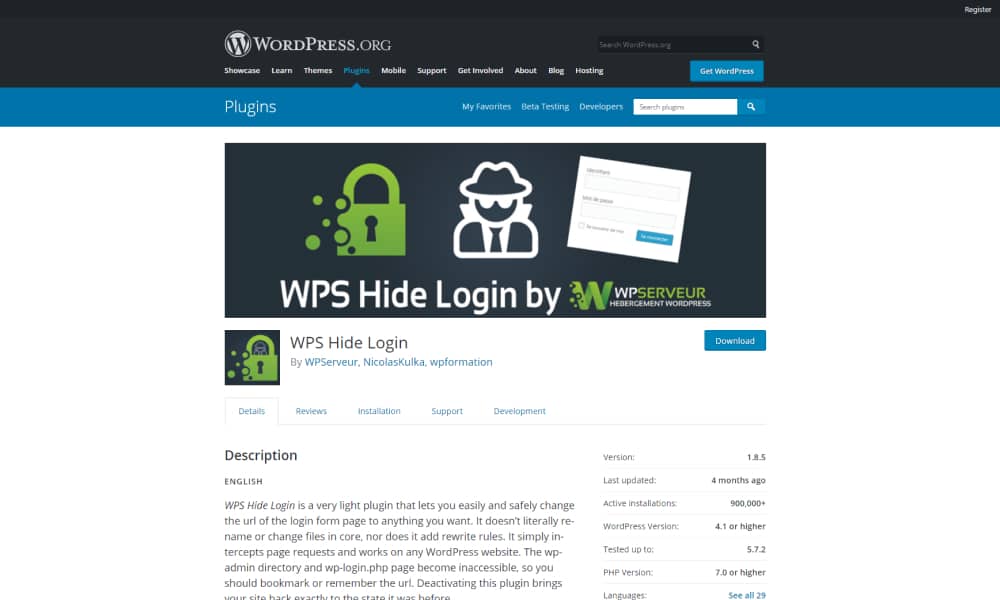
WPS Hide Login is a lightweight and effective plugin that has great reviews, thousands of active installs, and regular updates of the plugin are done by the developer. First, we would recommend you take a full backup of your website before you make any changes. Once you’ve done that and have kept backup copies of your website, now it’s time to install and activate the plugin via the WordPress repository.
After you have installed and activated the plugin, go to your WordPress dashboard and locate Settings. Next click on the General tab and scroll down the page until you find the WPS Login Hide section.
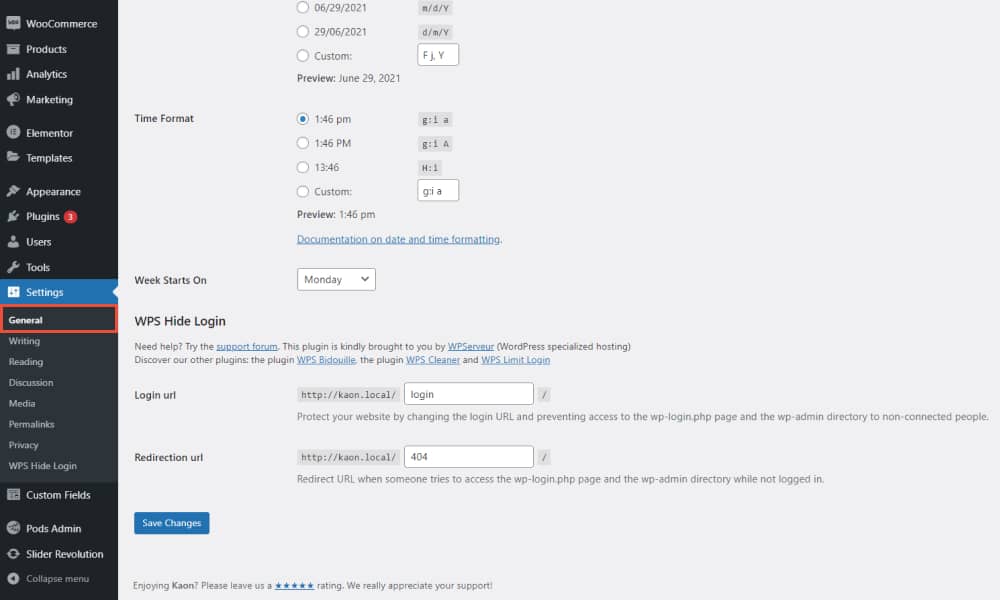
Here you can easily create a new login URL for your WordPress website by simply writing it on the designated field. Make sure your new URL is unique and you can have access to it. The best bet would be to keep a record of it somewhere for easy references, like the solutions we showed above.
You also have the Redirection URL that will send users to a 404 page once they try to access your website via the wp-login.php page and the wp-admin directory. Once everything is set, make sure to click on the Save Changes button. From now on you will be able to access your WordPress login page via the new URL and the previous one will be disabled.
Note that moving your WordPress login page will not be a bullet-proof solution to keeping your website aways from hackers and malicious activity, but this will most definitely add an extra layer of security and when combined with other security techniques like two-factor authentication or limiting the number of login attempts allowed will provide an effective way of keeping your website more secure.
How to change the WordPress login page URL by configuring the wp-login.php file (manually)
Another alternative to changing the login URL page will include the manual editing of the wp-login.php file from the root directory. You will have access to it via FTP or cPanel and download the file to the local drive. Make sure you back up the wp-login.php file as well as perform a full backup of your site’s files like recommended above. This is crucial because you will be making changes to the core code of your website and it can create a mess when done wrongly, which is why we only recommend this method if you know your way around code and are confident about it.
Once you have located the wp-login.php file, open it and copy the text that’s in it and paste it to the clipboard or use a standard option like Notepad. Moving on to the next step you will need to create a new PHP login file. You can create the new file using the text editor, and name it as you wish. Be as creative as you can but make sure you add the .php as an extension. It can be something like awesome-website.php ( pardon my uncreativeness ).
Now paste the code from the wp-login.php file and paste it onto the new file. From that new file search and replace the ‘wp-login.php’ string in your new file code that you just created. Resave the file with the modified changes you made. Finally, you will need to upload the file you create onto your server. The file will need to be placed on the root directory of your website where you have installed WordPress. Delete the original wp-login.php file and replace it with the new file you create.
As a final act, you will need to update the default login and logout URL. Add the following code to the functions.php file that can be located if you sign in to your FTP or cPanel, find your website’s directory > wp-content > themes > click on the current active theme on your website > function.php
add_filter( 'logout_url', 'custom_logout_url' );
function custom_logout_url( $default )
{
return str_replace( 'wp-login', 'danger-zone', $default );
}
add_filter( 'login_url', 'custom_login_url' );
function custom_login_url( $default )
{
return str_replace( 'wp-login', 'danger-zone', $default );
}
Make sure you test your website and see if the new WordPress login URL is working properly, as well as check out if the old path like wp-login.php is redirecting users to a 404 page. If you decide to manually change your WordPress login path you should know that it is quite a difficult task for WordPress beginners and especially those that have no clue about codes or any coding language. You will only end up messing up your website.
We would rather recommend the plugin route as it is more straightforward and simpler. You should also know that manually changing the login WordPress URL will be affected by changes on your website like whenever you update WordPress it will recreate the login page file. This means you’ll need to change the URL all over again.
Customize the WordPress Login Page
The default WordPress login page will have a simple and minimalistic layout that gives you access to your site’s main dashboard area. This login page usually consists of the Email Address/Username field and the Password field. Using the help of plugins you can easily customize the WordPress login page and give every aspect of your website a touch of your brand’s style.
For the purpose of this article, we will be using the Custom Login Page Customizer plugin to help us visually edit and customize our WordPress login page. The plugin is available for free in the WordPress repository simply search for it and click on Install.
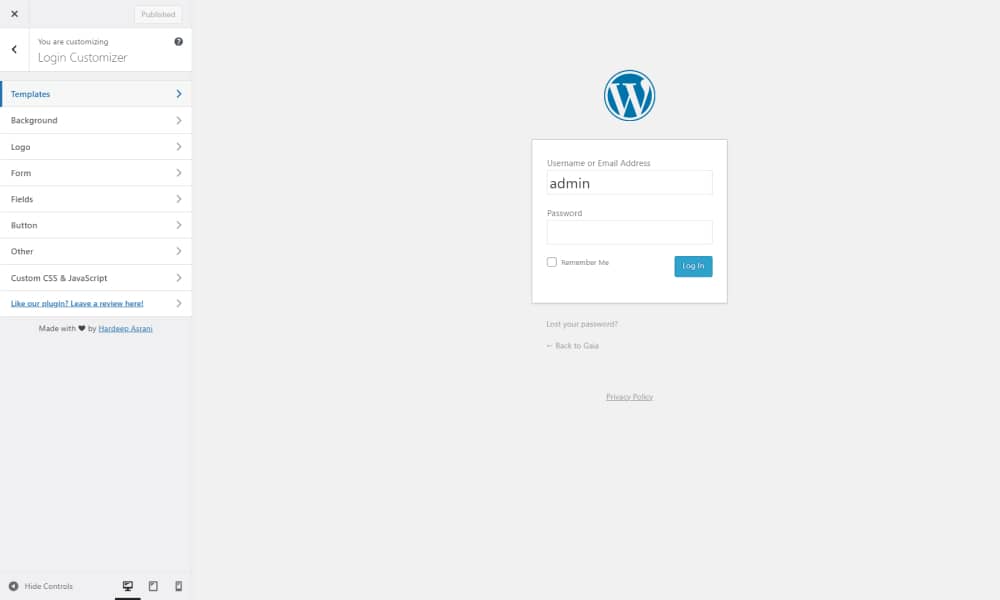
Once you’ve installed the plugin click on Activate and begin the designing process. You can find the configuration settings of the plugin if you go to Appearance > Login Customizer.
Set the design goals you wish to achieve with the plugin and begin the customizing process. Before you begin designing everything by hand you can choose from three premade WordPress login designs, but you can also design it as per your needs. From there you can customize the background of the WordPress login page. You can choose between setting a color or adding an image as your background, arrange the position and the size using the settings available. You can also change the WordPress logo to your website’s logo. Upload it and have it be customized.
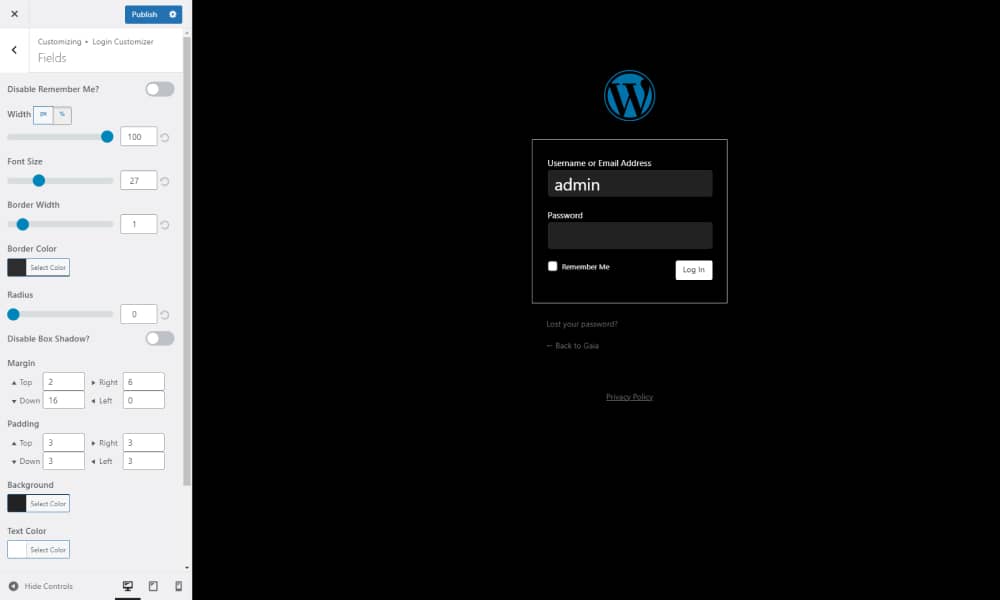
Next on you can also configure the form of the login page, all the same designing process. You can make the changes and have them be applied live as you are configuring them. What’s more you can also hide the Remember Me option if you have a password stacking system in place. Make the final adjustments to the button as well and your WordPress login page should be looking exquisitely.
Final Thoughts
The WordPress login page is the getaway that gives you access to the main configurations on your website. It is of important value to be able to easily locate and gain access to the login page as it will allow you to add new pages, posts, plugins or style your WordPress website by activating a WordPress theme to take over the design aspect on your site. This is why you should learn how to gain access to it and know how to make the necessary changes.
We’ve concluded our article on the main points on how to locate the WordPress login page, what paths to use on particular instances as well as how to move the WordPress login page to a new and unique URL to keep your website safe from malicious intents. And finally, you’ve learned how to customize the WordPress login page to match the design of your brand and present coherence among every area and page on your website.
You can read more about website security following our thorough guides and tutorials presented on our Neuron Blog as well as how to use WordPress to create the most outstanding websites. Follow up on other related articles to learn more about this content management system and the proper way to use it as well as the must-have WordPress plugins to help you increase the functionality of your site.